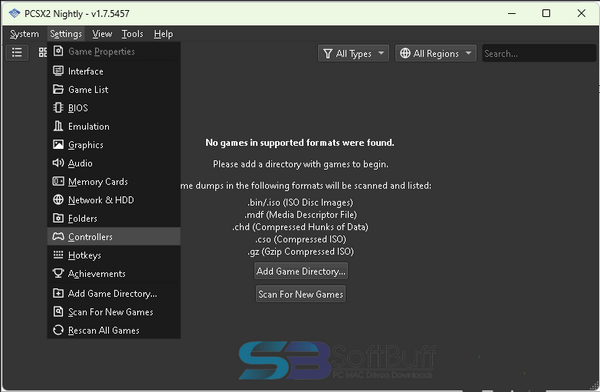A PS2 emulator is a software application that enables a computer or other compatible device to emulate the hardware and software of the Sony PlayStation 2 (PS2) gaming console.
PS2 Emulator for PC Description
The PlayStation 2 was a popular gaming console released by Sony in 2000, and it had a vast library of games. Emulators work by mimicking the architecture and functionality of the original console, allowing users to play games designed for that console on a different platform, such as a personal computer.
PS2 emulators enable users to run PS2 games on their computers, often with enhanced graphics and additional features, depending on the capabilities of the emulator.
It’s important to note that using game emulators might involve legal considerations. While emulators themselves are legal, downloading or distributing copyrighted game software without the appropriate permissions is usually against the terms of service and copyright laws in many regions.
Users should ensure they own the original copies of the games they intend to play or check the legality of downloading game ROMs in their jurisdiction.
PS2 emulators come with various features that aim to replicate the gaming experience of the original PlayStation 2 console on a different platform, typically a personal computer.
Creating a PlayStation 2 (PS2) emulator is a challenging but rewarding project that blends low-level systems programming with reverse engineering. It begins with studying the PS2 hardware architecture: the Emotion Engine CPU, the Graphics Synthesizer, input/output controllers, and memory map. An emulator must accurately emulate the CPU instruction set and timing, recreate the GPU pipeline for rendering, and implement sound and input subsystems.
Developers often build a dynamic recompiler (dynarec) to translate PS2 machine code into host machine instructions for performance, while also providing an interpreter for correctness and debugging. BIOS functionality is necessary for compatibility; legally, developers either use a dumped BIOS from their own console or implement an open-source reimplementation.
Timing and synchronization between subcomponents are critical to avoid graphical glitches and audio desynchronization. Profiling, automated testing with known-good ROMs, and a modular architecture help manage complexity. Optimization techniques include multithreading, SIMD instructions, and caching decoded instructions. Community collaboration, clear documentation, and adherence to legal and ethical boundaries ensure the project remains sustainable.
While creating a fully compatible PS2 emulator is a massive undertaking, incremental progress, rigorous testing, and patience lead to steady improvements and a functional, playable result. Regular updates and user feedback accelerate compatibility improvements rapidly.
Screenshot Of PS2 Emulator
Here are some common features you might find in PS2 emulators:
- Game Compatibility: Emulators strive to be compatible with a wide range of PS2 games, allowing users to play their favorite titles without issues.
- Graphics Enhancement: Some emulators offer graphics enhancement features, such as the ability to render games at higher resolutions, use anti-aliasing, and apply texture filtering. This can result in improved graphics quality compared to the original console.
- Save State: Save state functionality allows users to save the current state of the game at any point and then load that state later. This is useful for easily picking up where you left off or bypassing difficult sections of a game.
- Controller Support: PS2 emulators typically support various types of controllers, including gamepads and joysticks. This allows users to play games with a setup that is comfortable for them.
- Multiplayer Support: Some emulators include features for online or local multiplayer gaming, allowing users to connect with others to play multiplayer games.
- Cheats and Patches: Emulators may provide options for using cheats or patches to modify game behavior, unlock features, or address issues with specific games.
- BIOS and Firmware: To emulate the PS2 accurately, emulators often require the PlayStation 2’s BIOS (Basic Input/Output System) and firmware. Users may need to provide these components themselves due to legal considerations.
- Frame Rate Adjustment: Some emulators allow users to adjust the frame rate to enhance performance or simulate the original console’s frame rate.
- Audio Options: Emulators typically provide options to configure audio settings, including volume, sample rate, and audio synchronization.
- User Interface: Emulators come with user-friendly interfaces for configuring settings, loading games, and managing various emulator features.
It’s essential to keep in mind that the quality and features of PS2 emulators can vary. Users should choose an emulator that suits their preferences and system specifications and ensure they comply with legal requirements regarding game ROMs and BIOS usage.
Password: 123
A PS2 emulator runs by mimicking how the real PlayStation 2 hardware works, allowing you to play PS2 games on your computer or mobile device. Here’s how it runs step by step:
- 1. BIOS Loading – The emulator first loads the PS2 BIOS file, which contains the console’s startup code. This helps initialize the virtual PS2 environment.
- 2. Game File Reading – You select a PS2 game file, usually in ISO format. The emulator reads the game data as if it were a real disc.
- 3. CPU Emulation – The PS2’s Emotion Engine (CPU) instructions are translated into instructions your computer can understand. This process is handled by a **dynamic recompiler, which makes gameplay faster.
- 4. Graphics Processing – The emulator converts the PS2’s graphical output into modern GPU commands using APIs like OpenGL, DirectX, or Vulkan. This is what displays the visuals on your screen.
- 5. Sound and Input – The sound unit and controller inputs are also emulated, letting you hear game audio and use your keyboard, mouse, or gamepad like a PS2 controller.
- 6. Synchronization – The emulator keeps all these parts working together smoothly so the game runs in real time, just like on an actual PS2.
- ✅ Popular example: PCSX2** is the most widely used PS2 emulator that runs efficiently on Windows, macOS, and Linux.
Nice — here’s more, deeper and practical, so you can actually run PS2 games smoothly and troubleshoot when things go wrong.
Quick setup & run steps
1. Download emulator — get a stable build (e.g., PCSX2) for your OS and install it.
2. Obtain BIOS legally — dump the BIOS from your own PS2. Emulators need a real BIOS image to boot games.
3. Acquire game — use a ripped ISO of a game you own, or run a physical disc if your drive and emulator support it.
4. Initial configuration — run the emulator’s first-time wizard: point to the BIOS, choose a plugin preset (or default), and set the game folder.
5. Configure controller — map buttons to a USB gamepad or keyboard. Gamepads give the best experience.
6. Graphics settings — pick a renderer (Vulkan/DirectX/OpenGL). Increase internal resolution for sharper image (2×–4× native), but higher values need more GPU power.
7. Audio & Speed — enable native audio plugin; if audio stutters, try different interpolation settings or lower latencies. Use FPS limit (native 60/50) to avoid running too fast.
8. Start the game** — load the ISO or disc and press Run. Use Save States for quick save/load (but keep in-game saves too).
Performance & compatibility tips
* Use the dynarec (JIT) — it’s much faster than the interpreter.
* Enable multithreading** if available — offloads some tasks and improves performance.
* Lower expensive extras** (anti-aliasing, high internal res) if you have slow performance.
* Speed hacks**: small, targeted speed hacks can fix lag but may cause glitches—test per-game.
* Compatibility fixes: some games need game-specific patches or settings (EE/GS clamping, microVU). Check per-game notes if a title behaves oddly.
Troubleshooting common problems
*Black screen / crash: try switching renderer or disabling widescreen hacks; verify BIOS and ISO integrity.
*Audio crackling: reduce audio buffer, try a different audio plugin, or change sync mode.
*Controls not responding: re-map controller, run emulator as admin, update drivers.
Legal & ethical note
Emulation itself is legal, but distributing BIOS files or copyrighted ISOs you don’t own is illegal in many places. Always use BIOS and game files from hardware and discs you personally own.
Want game-specific settings for a particular title (e.g., *God of War* or *Shadow of the Colossus*)? I can give optimized settings per game — tell me which one